- Change the page orientation of the entire document
- Change orientation of a single page
- How to make an album page in LibreOffice
- findings
- Contents
- Change page orientation only for some pages
- Single Page Styles
- Manual selection of page style
LibreOffice Writer is a program included in the LibreOffice package, which is gaining popularity every year. For most, this package has become a replacement for MS Office, especially it seduces business owners, since the software ( software ) is distributed absolutely free.
How to change orientation in LibreOffice Writer?
However, this is not the only advantage of Libra - a responsive interface and wide functionality will help solve any tasks set for the employee. The package, in addition to Viterra, includes five more programs: the table editor Calc, the tool for creating and demonstrating presentations Impress, the vector editor Draw, the formula editor Math, and the database management system Base. As you can see, programs are for the most various tasks.
However, we will focus on LibreOffice Writer, because working with text in electronic form has become an integral part of any workflow, starting with studies and ending with work in the office. The program has a nice and responsive interface. A person who has not previously worked with text editors will quickly become comfortable. The rest is powerful word processor , which allows you to perform all possible operations with the text (typing, editing, etc.).
A common problem with using Vraiter is changing the orientation of the sheet. Sometimes it is necessary to change our usual book representation to landscape for a better presentation of information, such as graphs or tables. There is nothing complicated about this procedure.
Go to the "Format" menu, then "Page". Next in the "Paper size" select landscape, click OK.
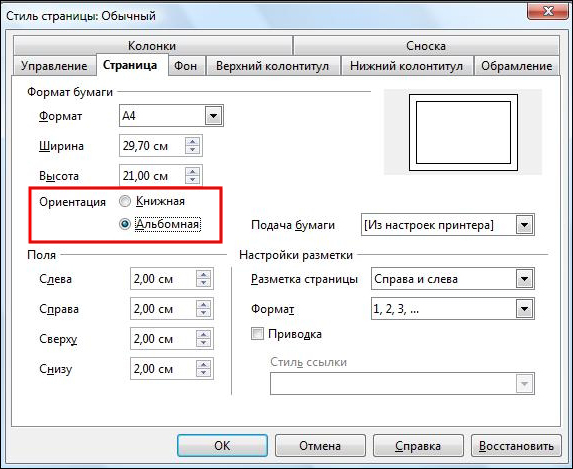
ATTENTION. Do not be afraid, seeing the orientation with the name "Portrait" - this is the same book, just under a different name.
However, such settings will change the view throughout the document, but if you need to apply landscape orientation only to some sheets, follow the instructions below.
- Go to the menu "Format" - "Styles and Formatting."
- Then click on “Styles”.
- Now you need to create a new style, to do this, select "New" and go to the "Management" tab, where you can enter the name of the style.
- Go to the “Page” tab, check the Landscape paper size box and click OK.
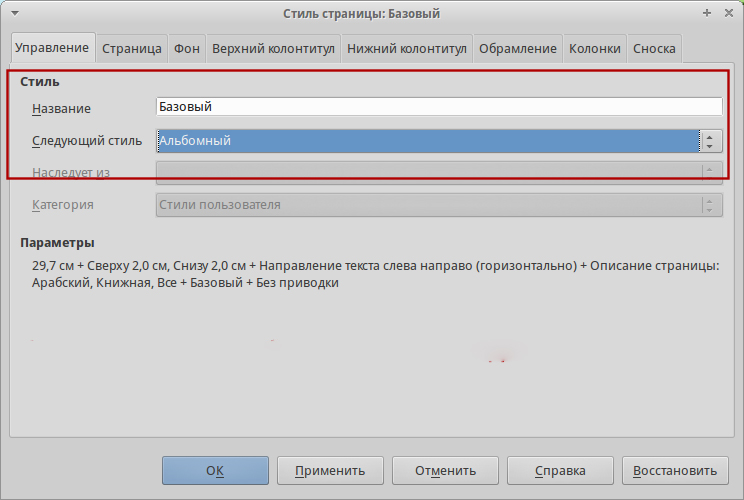
I admit honestly - I don’t understand very well in office programs;)
But since at work there are often questions about programs like Microsoft Office or OpenOffice, then I decided to deal with these issues better.
Change the page orientation of the entire document
1. Click on the menu Format -> Page
2. In the Page style: Normal dialog box, select the Page tab, put a check mark in the desired orientation ( Portrait or Landscape )
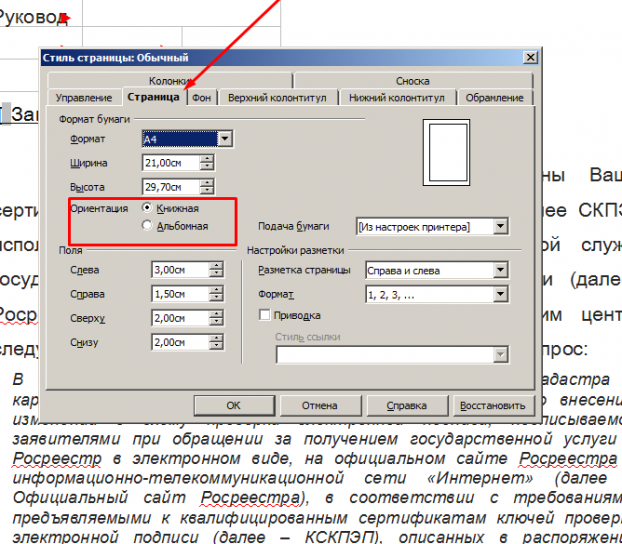
As a result, the orientation will change on all pages of the document.
Change orientation of a single page
And here I have suffered a great deal, for it is not as easy and convenient as in the Word))
The method I used is more than clumsy ... but it still works.
The basis of this method is the use of styles.
1.Open your document in OpenOffice Writer
2.Open the styles menu: Format -> Styles ( or F11)
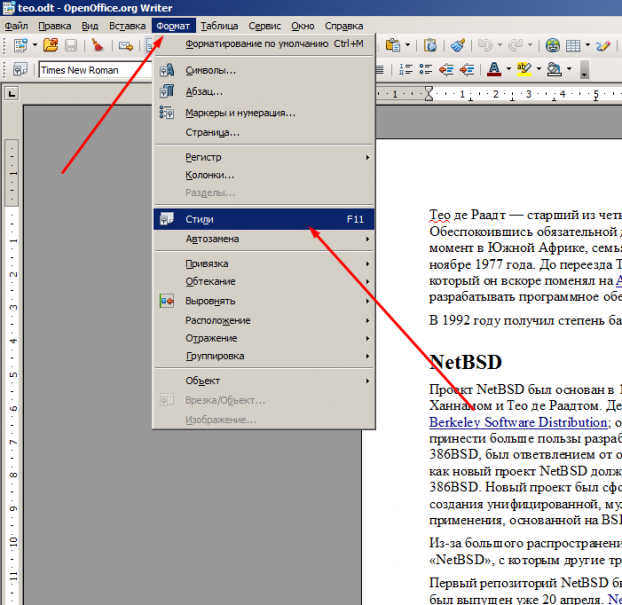
3.In the Styles and Formatting dialog box, select the Page Styles icon.
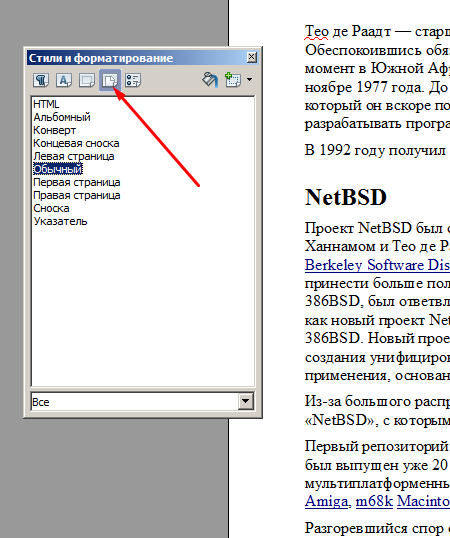
4. Click on the Create style from selected icon and select Create style from selected item.
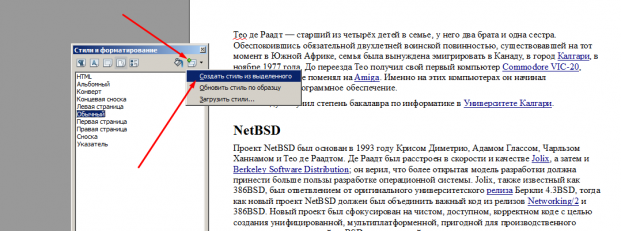
5. Enter the name of your style to create, for example: My Style
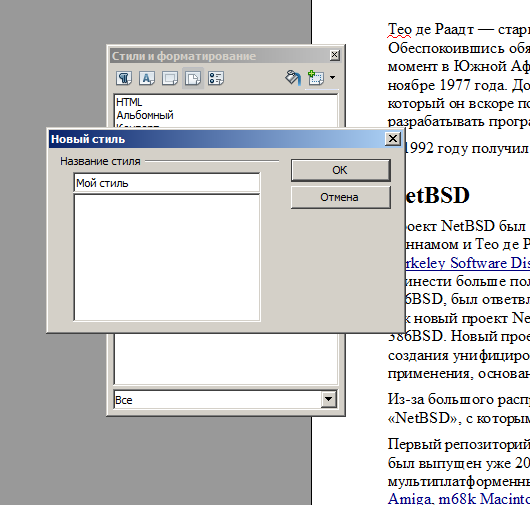
6.Click the right mouse button on the created style ( My Style ) -> from the context menu, select Modify
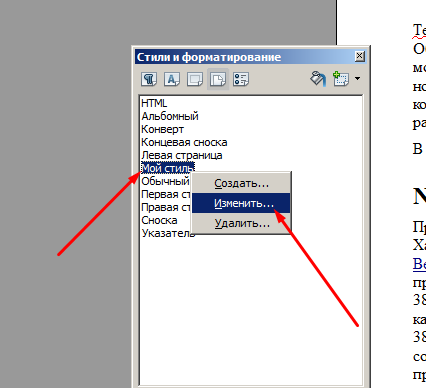
7. Actions in the Page Style dialog box : My Style
Control tab -> Next style -> Normal
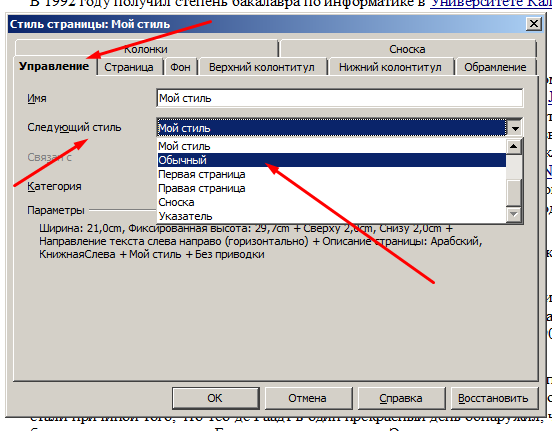
The next style - Normal - is necessary so that the next page after the changed one remains the same.
8. On the Page tab -> Orientation -> Landscape -> Ok
By default, the page in the LibreOffice editor looks just like a regular sheet of A4 paper and has a portrait orientation. This is necessary because for most office documents, abstracts, coursework and theses The default orientation is as follows.
But there are a number of documents that need to be placed in landscape format For example, wide tables or some kind of schema. In Microsoft Office, all this is done very simply, but Libre is a little different. In this article we will look at how to do in LibreOffice album page different ways.
How to make an album page in LibreOffice
The easiest way is when you need to make all the pages in your document landscape. Then it is relatively easy. Just open the “Format” -> “Page” menu, and then go to the “Page” tab:

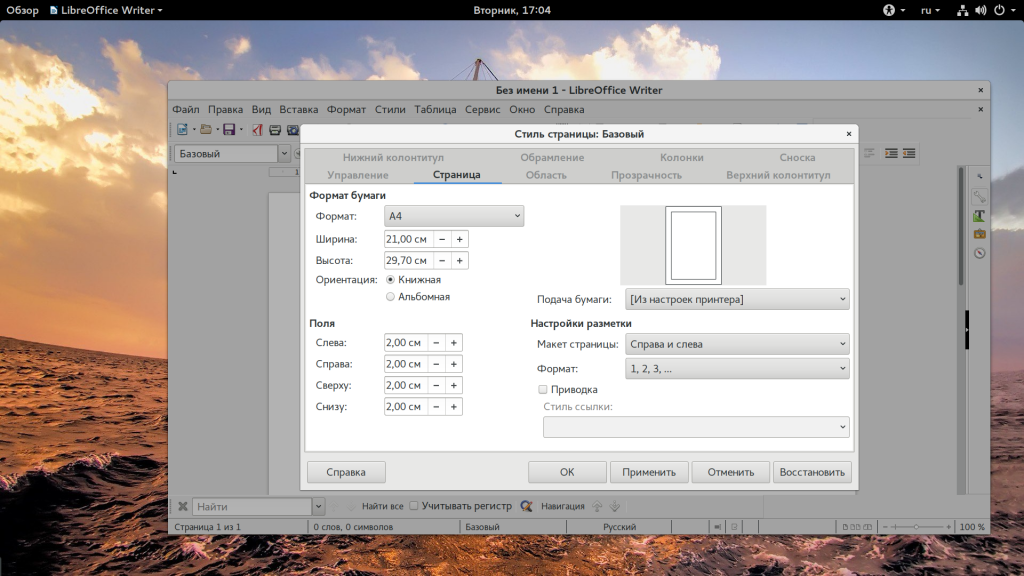
Here you can rearrange the switch from the “Book” position to “Landscape” :
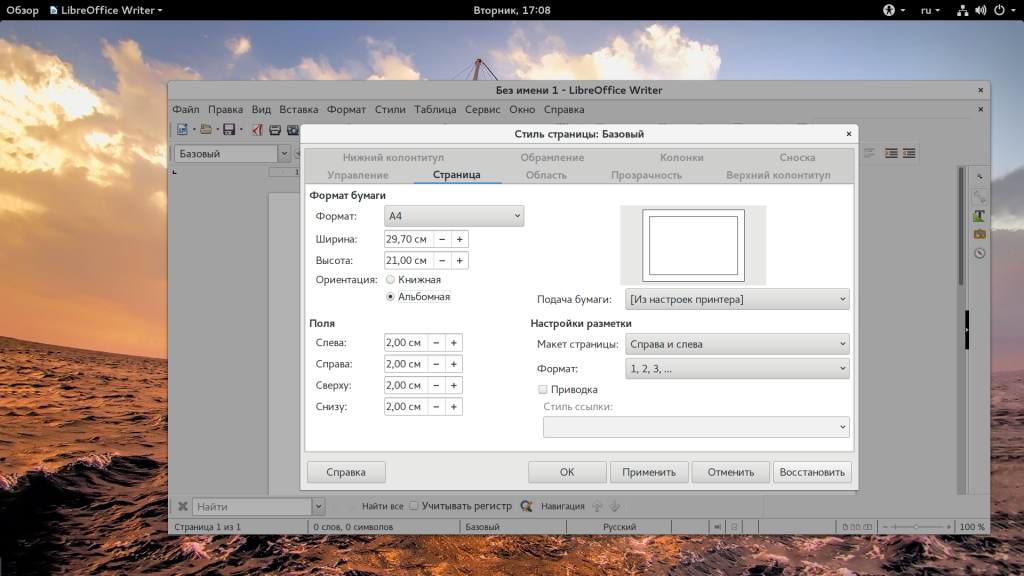
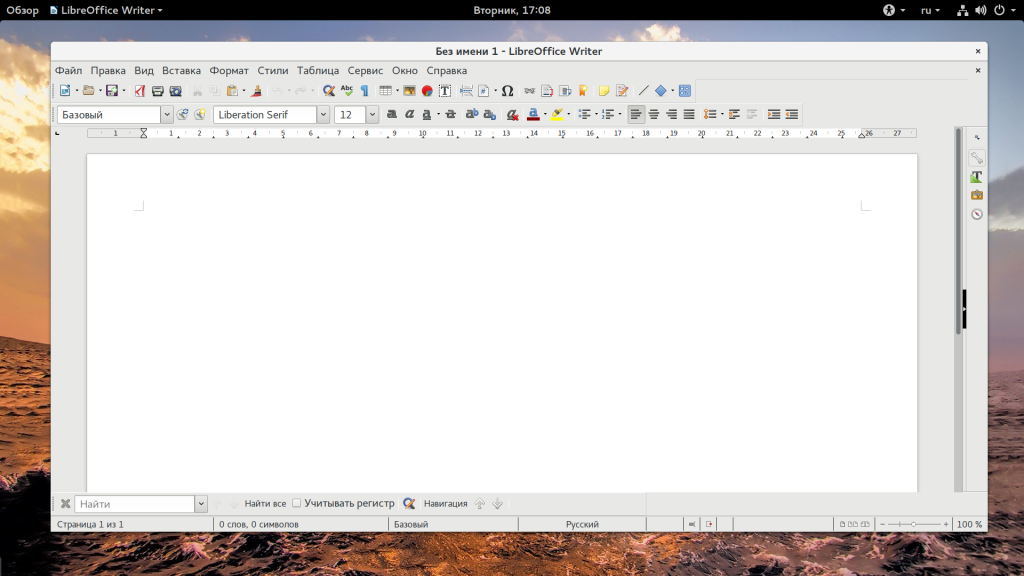
In addition, in the same window, you can customize the field. The following methods Slightly more complicated than the first, but they tell how to do in libreoffice album sheet only one of the set. To do this, place the cursor at the beginning of the first paragraph on the desired page, then right-click on it, select "Page ..." , then switch to the "Management" tab:

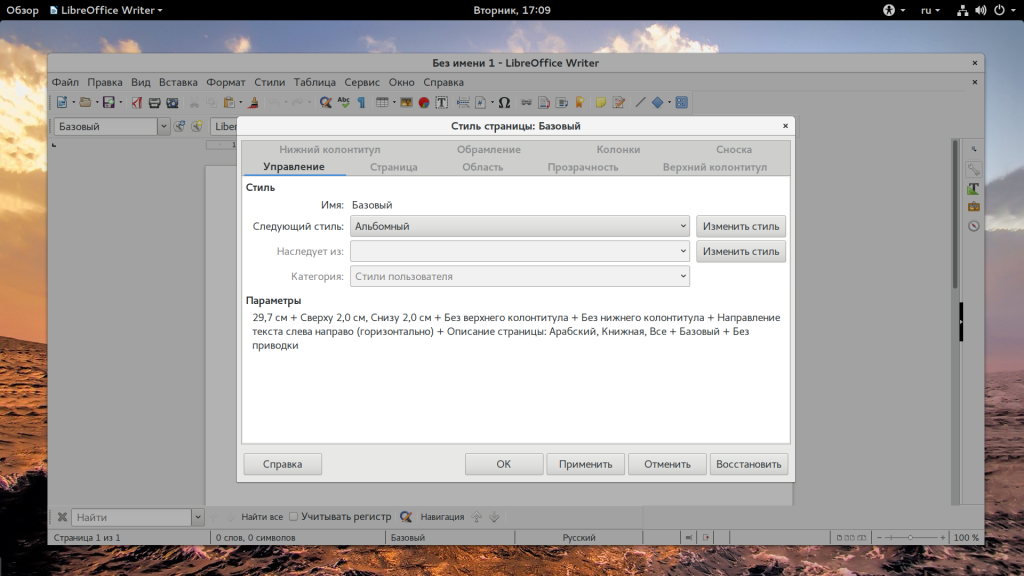
There are several page styles in LibreOffice. The default is base. But, in addition, there is the style of "landscape" , in which, just, the orientation of the landscape page is set. After that, your chosen page will be a landscape.
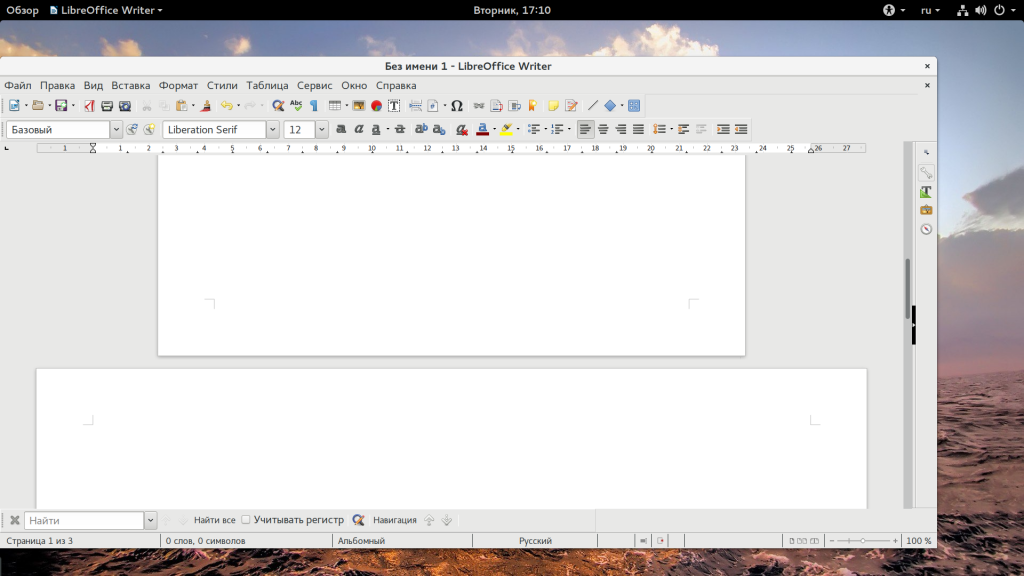
Another way is done landscape orientation LibreOffice pages . In LibreOffice there is such a thing as breaks. It is similar to the same term in Microsoft Office. For each section, the program sets a separate style.
First, create a new section in front of the page that you want to make a landscape, to do this, open "Insert" - "Break" :
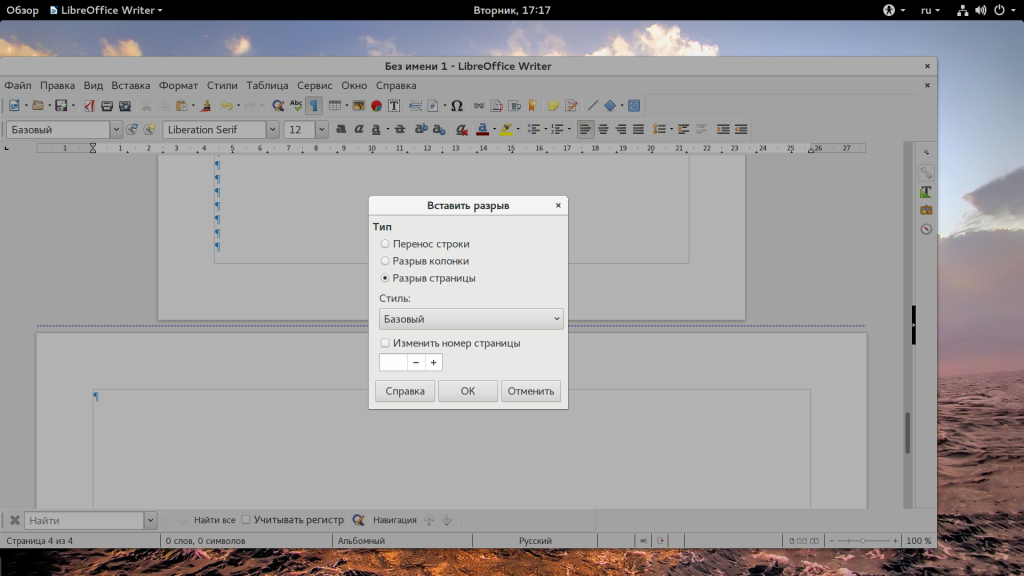
Here select “Gap” , and “Album” as the style, or you can set the style later, as it was done in the first version. Further at the end of your new landscape page, you can insert a new gap to return to portrait orientation. To see where the gaps are located, turn on the display mode. non-printing characters . Then the breaks will be displayed as a blue dotted line between the pages.
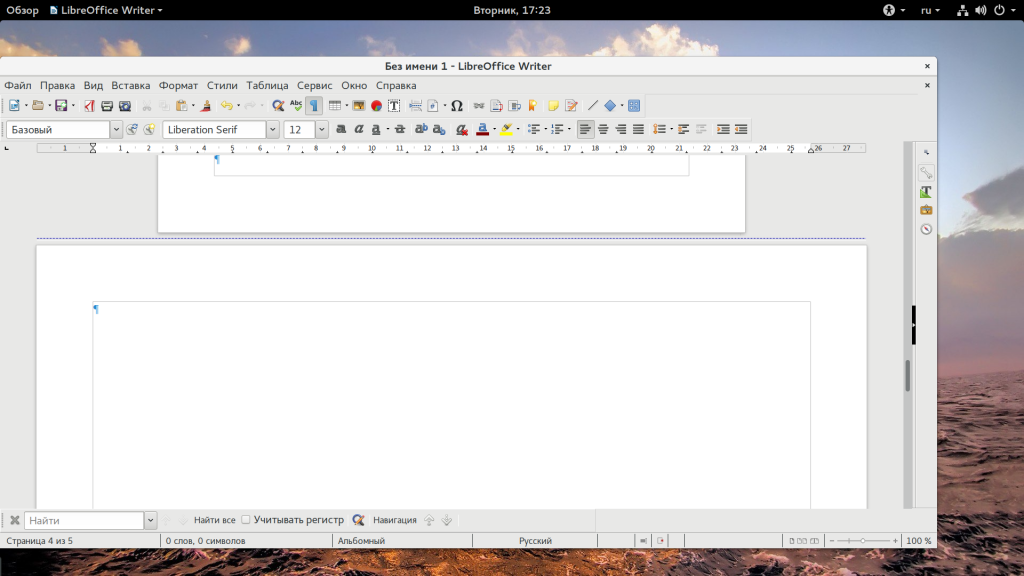
findings
In this small article we looked at how to make an album page in LibreOffice. As you can see, everything is not much more complicated than in Microsoft Office. If you have any questions, ask in the comments!
AT tabular processor and spreadsheet editor OpenOffice and LibreOffice can configure two types of page orientations: this portrait orientation , i.e., vertical (normal page view), or landscape orientation, i.e. horizontal page layout. To adjust the page orientation, you need to select the following items one by one: Format / Page ... Next in the “Page Style. Normal ”you need to select the“ Page ”tab. On this tab, in addition to setting the page orientation, you can also set margins, that is, indents from the edges, as well as customize the page numbering format. In particular, when paginated, you can use letters (A, B, C), pagination in roman numerals, etc.
Setting page orientation to text editor Writer in OpenOffice and LibreOffice
In a text editor for two office applications, page orientation is set by identical commands. The items Format / Pages are sequentially selected. After selecting these commands, the “Page Style: Regular” dialog box appears. The view of this window is identical in both the LibreOffice text editor and the OpenOffice text editor, which is due to the fact that LibreOffice is a branch from the free Office OpenOffice package.
Setting page orientation in the table Calc editor in OpenOffice and LibreOffice
In the spreadsheet Calc editor, both the LibreOffice office suite and the OpenOffice office suite, setting page orientation, that is, setting up either the vertical (portrait) page display, or horizontal (landscape) page display in the document occurs in an identical way and coincides with the page orientation setting in the text Editor Writer . That is, in order to change the orientation of a page, for example, from landscape to portrait or vice versa from portrait to landscape, you need to select the “Format” item in the main menu and select the “Pages” item in the drop-down list of commands. Next, after the “Page style: Basic” dialog box appears, you must select the “Page” tab and in the “Orientation” item check the box next to either “Landscape” or “Book”.
Page orientation changes automatically throughout the document.
1. Changing the page orientation in OpenOffice.org Writer
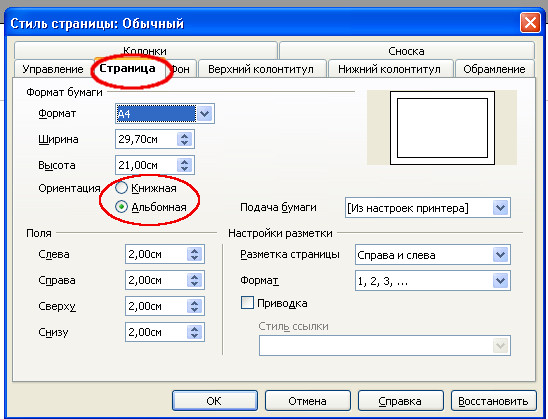
2. Changing the page orientation in LibreOffice Writer
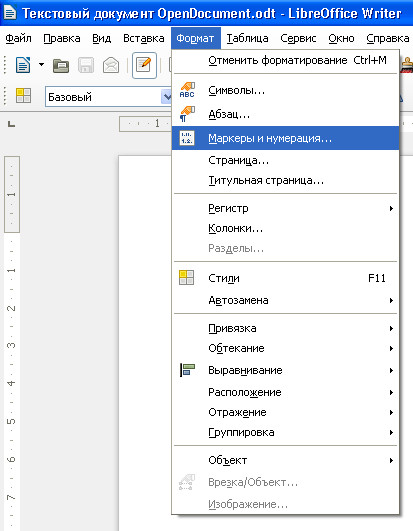
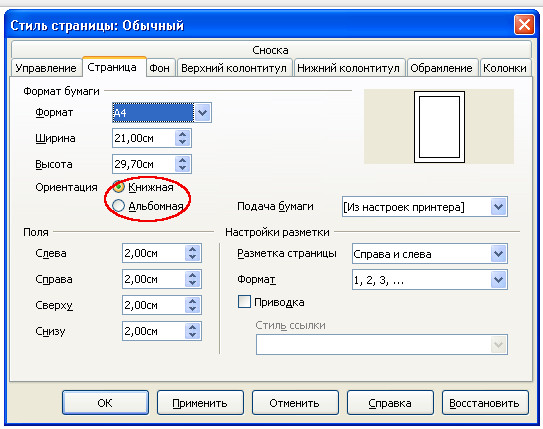
3. Changing the page orientation in OpenOffice.org Calc
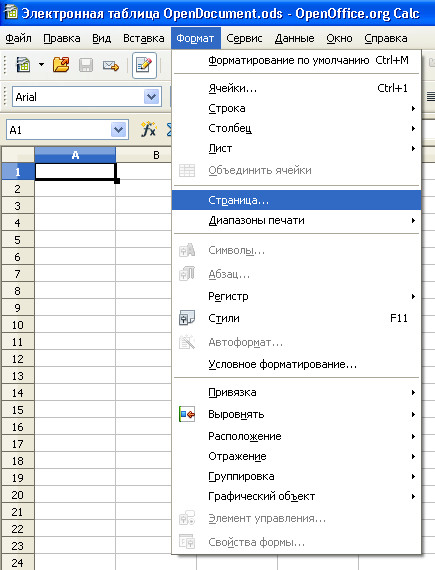

From LibreOffice Help
All page properties for Writer text documents, such as page orientation, are defined using page styles. By default, in the new text document, the page style “Default” is used for all pages. By the time of the opening of the existing text document different page styles could already be applied to different pages.
It is necessary to take into account that changes made to page properties affect only pages with the current page style. The current page style is displayed in the status bar at the bottom of the window.
Contents
Change page orientation for all pages
If a text document consists only of pages with the same page style, you can change the page properties directly:
- Select Format - Page .
- Open the Page tab.
- In Paper Size
- Click OK .
Change page orientation only for some pages
Page styles are used to determine the orientation of pages in LibreOffice documents. Using page styles, you can define many page properties, such as top and footer or fields. In addition, for the current document, you can change the “Default” page style or define your own page styles by applying these styles to any text fragments.
See the end of this help page. detailed information about page styles. To receive additional information On the concept of page style, see the section at the end of the page.
To change the page orientation for all pages with the same style, first create the appropriate page style and then apply this style:
- Select a command.
- Click the Page Styles icon.
- Right-click the page style and select New . A new style page initially gets all the properties of the selected page style.
- On the Manage tab, enter a name for the page style in the Name field, for example, My Landscape Orientation.
- In the Next Style field , select the page style that you want to apply to the page following the page with the new style. See the section on applying page styles at the end of this help page.
- Open the Page tab.
- Under Paper Size, select “Portrait” or “Landscape.”
- Click OK .
Now the appropriate page style is defined under the name "My Landscape Orientation". To apply the new style, double-click the My Landscape orientation page style in the Styles and Formatting window. All pages in the current page style area change. If you select another style as the "next style", only the first page of the current page style area changes. == Page style area ==
The region of the page styles in LibreOffice should be known. Which pages of a text document are affected by page style editing?
Single Page Styles
Page style can be applied to only one page. As an example, consider the style “first page”. To set this property, define a different page style as the “next style” tab.
A single-page style begins at the bottom of the current page style range and is applied until the next page break. The next page break appears automatically when the text goes to next page what is sometimes called "soft page break". Alternatively, you can insert a page break manually.
To insert a page break manually at the cursor position, press CTRL + ENTER or select Insert - Break and simply click the "OK" button.
Manual selection of page style
The “Default” page style does not imply the choice of the “next style” on the Format - Page - Control tab. Instead, the “next style” is also defined as the “Default” style. All page styles, after which the same page style is applied, may apply to multiple pages. The lower and upper bounds of the page style range are defined using "page breaks with style". One page style is applied to all pages between any two “page breaks with style”.
You can insert a “page break with style” directly at the position of the cursor. Alternatively, you can apply the "page breaks with style" property to the paragraph or paragraph style.
Run any of the following commands:
- To insert a "page break with style" at the cursor position, select Insert - Break , then select the Style name from the list and click the "OK" button.
- To apply the "page breaks with style" property to the current paragraph, choose Format - Paragraph - Text Placement Activate and With Page Style
- To apply the "page breaks with style" property to the current paragraph style, right-click the current paragraph. In the context menu, select Edit Paragraph Style . Click the On tab. In the Breaks area, select Activate and With Page Style . Select a page style name from the list.
- To apply the "page breaks with style" property to an arbitrary paragraph style, select Format - Styles and Formatting . Click the Paragraph Styles icon. Right-click the name of the paragraph style you want to change, and select Edit . Click the On tab. In the Breaks area, select Activate and With Page Style . Select a page style name from the list.
Which pages of a text document are affected by page style editing?













